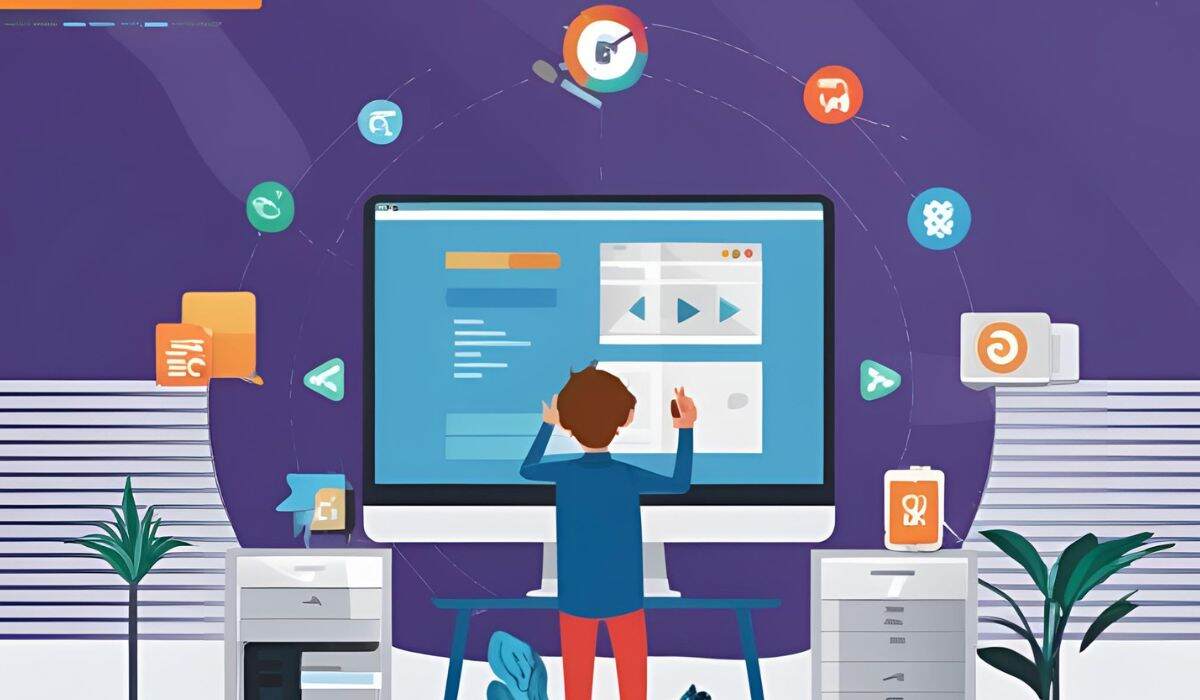Jackett is a versatile proxy server that bridges your torrent client with a variety of torrent trackers, streamlining the search process through a unified API. Despite its efficiency, users occasionally run into the Jackett API key error, a frustrating issue that disrupts this smooth integration.
The root cause of this particular error is usually found in the failure of authentication between Jackett and your torrent client, usually through a specific API key. This blog post will walk you through the actual steps to fix this issue and get your torrenting working again.
Step 1: Confirm Jackett is Up and Running
The first thing to check when facing a Jackett API not working error is whether Jackett itself is operational. Without Jackett running, your torrent client has no chance of connecting.
- Launch your browser and type `http://localhost:9117` into the address bar (adjust the IP if Jackett runs on a different device).
- If the Jackett dashboard appears, you’re good to go. If it doesn’t load, start Jackett manually via its executable or service manager and retry.
This simple step rules out basic availability issues before diving deeper.
Step 2: Validate the API Key
In my experience, the Jackett API key error often boils down to a mismatch or typo in the API key. This key is Jackett’s way of verifying your torrent client’s requests, so accuracy is critical.
Locate the API Key in Jackett:
- Open the Jackett web interface, and navigate to the API section or spot the key near the top-right corner.
- Copy it carefully, every character counts.
Input the key in your torrent client:
To get the Jackett search engine rolling in qBittorrent, start by firing up the program and heading over to the Tools menu. From there, click on Options, and poke around until you spot the Search section. Switch to the Search Engines tab, and when you see the Jackett option, just tick the box next to it.
After that, hit Edit, and you’ll notice a little spot asking for your API key. Go ahead and put it in there. If you’re tinkering with a different torrent client instead, just dig into their settings or options menu and look for anything tied to Jackett. You’ll figure it out from there! A quick double-check for stray spaces or missing digits can save you a headache here.
Step 3: Confirm the URL and Port Settings
If the API key checks out but you’re still hitting a Jackett connection issue, the problem might lie in how your torrent client is trying to reach Jackett. The URL and port must align perfectly. Jackett’s default address is http://localhost:9117.
For qBittorrent, here’s the rundown: Fire up qBittorrent and click Tools up top.
- Hit Options to jump into the settings. Scroll down until you see the Search section.
- Find search engines, that’s the sweet spot. Look for Jackett in the list, give it a click, and tap Edit
All of those have to be consistent so that we can remove a common source of conflict at the same time.
Step 4: Address Network Obstacles
Network-related snags can also trigger the Jackett API not working error. Firewalls or connectivity issues might be silently blocking the connection.
Inspect Firewall Rules:
- Verify that port 9117 (or your custom port) isn’t restricted by your firewall.
- Test by briefly disabling the firewall; if the error clears, tweak the rules to allow Jackett traffic.
Test Network Reachability:
If Jackett runs on a separate device, ensure both machines are on the same network.
- Try pinging the Jackett host from your torrent client’s device or accessing the web interface remotely.
- Resolving these barriers often restores seamless operation.
Step 5: Tweak Your qBittorrent Settings
If you have got a qbittorrent jackett api key error, here’s a quick fix:
- Check Plugin: Go to Tools > Options > Search in qBittorrent and ensure Jackett’s on.
- Match API Key: Confirm qBittorrent’s key matches Jackett’s, no typos!
- Fix URL: Tweak the plugin’s URL if Jackett’s port differs.
- Set Up the Plugin: Navigate to Tools > Options > Search and click Install a new one. Choose or manually configure the Jackett plugin with the correct API key and URL.
- Enable and Verify: Ensure the plugin is active and the settings match Jackett’s details.
This step is crucial for qBittorrent users to fix the Jackett authentication error problems effectively.
Wrapping Up
Tackling the jacket API key error doesn’t have to be daunting. By confirming Jackett’s status, validating the API key, aligning URL and port settings, clearing network hurdles, and optimizing qBittorrent’s configuration, you’ll likely resolve the issue in no time. These steps address everything from Jackett connection issues to authentication woes, ensuring your torrenting experience gets back on track.
Should challenges persist, community forums or support channels can offer further insights. With this roadmap, you’re well-prepared to conquer the error and enjoy uninterrupted access to your favorite trackers.