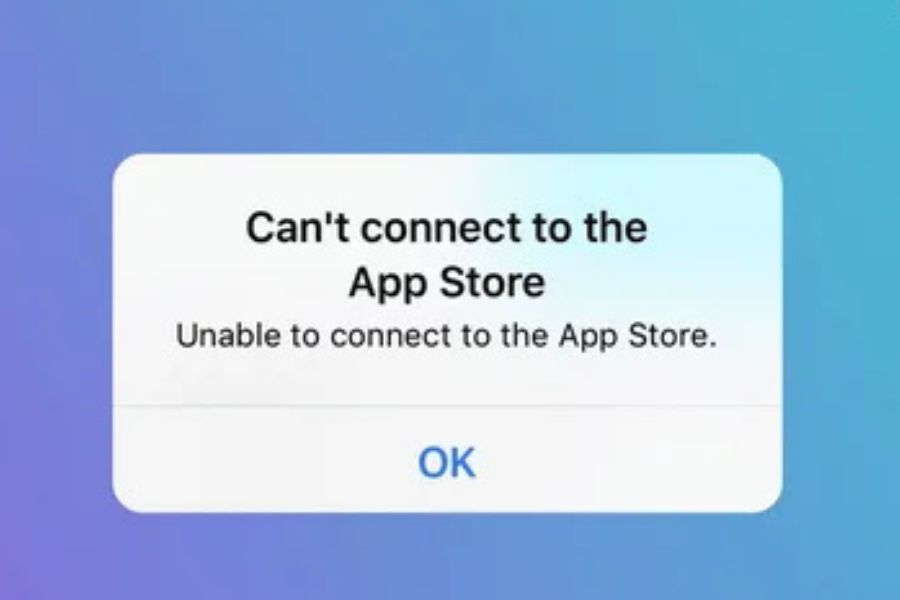Consider the scenario where you are eagerly waiting to check out a new feature for your favorite game or an existing app on your phone. The first step is tapping on the App Store icon on your iPhone, only to be met with connection issues.
If you have called out for help in previous instances, saying, Why can’t you connect to the app store again? Rest assured, a large share of iPhone users exactly side with you.
These App Store connection issues can pop up out of nowhere, leaving you stuck and annoyed. But here’s the good news: there are straightforward fixes to get you back on track.
1. Double-Check Your Internet Connection
It’s the first thing to look at, and for good reason. A shaky or nonexistent internet signal is often behind an App Store connection error. On Wi-Fi? Try using another device on the same network.
On cellular data? Peek at your signal bars and ensure data is turned on for the App Store. Head to Settings > Cellular and scroll to confirm. A fast trick: flip airplane mode on for a few seconds, then off. It’s like hitting refresh on your connection.
2. Give Your iPhone a Fresh Start
I know, restarting feels like tech supports the oldest advice. But trust me, it’s a gem for clearing up App Store connection issues. Press and hold your iPhone’s power button until the slide to power off option shows up.
Slide it, wait a moment, then hold the button again until the Apple logo greets you. It’s a small step that can wipe out temporary hiccups holding you back.
3. Update Your iOS
Running an older version of iOS can throw a wrench into things, including making your iPhone unable to connect to the App Store. Glitches tend to be fixed.
Apple has released software updates in the past, so it’s always good to check for updates under Settings > General > Software Update. Should you find it available, don’t forget to initiate the Download and Install. Ensure that you have a stable internet connection, though; otherwise, it is back to step one.
4. Sync Your Date and Time
This may sound strange, but having the clock on your iPhone set incorrectly can interfere with the App Store servers. Solving this issue is simple: head to Settings > General > Date & Time, and enable Set Automatically.
This mode helps align the device with Apple’s network, reducing many iPhone headaches, such as being unable to connect to an app store.
5. Reboot your Apple ID
At times, your Apple ID may require a little bit of help in regaining connectivity. Sign out and sign in again to the App Store. Go to Settings, click your name on the top, and scroll down to Sign Out. Enter your login credentials to sign back in after signing out. Such a minimal reset usually suffices in removing the App Store connection error.
6. Reset Network Settings
If you encounter any persistent issues, further troubleshooting is necessary. Reset network settings: Most enduring issues will be solved with this command, but saved Wi-Fi passwords will be lost. Have them noted down somewhere.
Open Settings > General > Reset > Reset Network Settings; when prompted, confirm and give the iPhone some time to reboot. It will take time to reboot, and once done, re-establish connection to your previous network and check the App Store again.
7. Reach Out to Apple Support
When all else fails, don’t hesitate to call in the pros. If your iPhone can’t connect to the App Store after trying everything, Apple Support can step in. They’ll check for server-side problems or run diagnostics on your device to pinpoint the issue.
Wrapping It Up
Next time you’re hit with App Store connection issues, take a deep breath and run through these steps. From a quick internet check to a full network reset, one of these seven solutions should get you past that frustrating inability to connect to the app store screen.