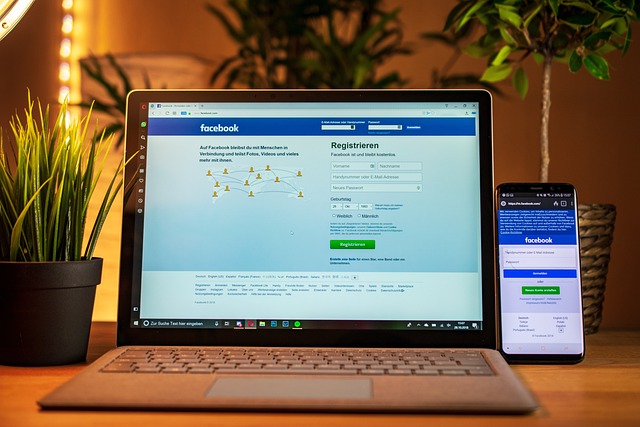Sharing your blog/website pages on Facebook is one of the best ways to increase your audience, but sometimes you notice that Facebook didn’t display your page correctly, so to avoid this type of situation facebook introduces Facebook debugger (FB Debugger).
Using the Facebook debugger tool, you can check how your blog post will look when you share it on Facebook.
It is developed from Facebook for users to check and analyze how their posts will look and which information will display.
All you have to do is to copy and paste the link of the post in a debugger tool, and in a few seconds, you will get a preview of how your post/content will look like.
Below you will get a detailed review and guide on the FB debugger tool, how it works, and how you can solve different issues that you faced, and many more things. So, let’s start.
Suggested
2 Ways to download Facebook video – Facebook Video Downloader Guide
What Is Nextdoor App? How to Use It for the neighborhood Updates?
How to use the Facebook debugger tool?
It is not super complicated. Facebook sharing debugger tool is straightforward. Just follow these steps, and you’re good to go.
1. Go to the blog post that does not look good on Facebook. Copy its link.
2. Now Go to the FB debugger tool. Paste the URL.
2. Click on debug, and you’ll get a Facebook debugged result.
Here you can check how your page will look, what’s issues, and if you scroll the page further below, you can see more detail, OG tags, etc.
You can read about these OG tags below, but first, if you don’t like the preview. For example, the image, title, URL, or tags that appear is not relevant, and you want to change them.
Let’s see step by step how you can change each one of them.
1. Title and Description
The most important thing of a page is its title and description, and after debugging, you did not see title or description or you see but not that you expect, then make sure you enter a proper title and description for Facebook.
If you’re using SEO Yoast plugin, then optimizing title, description, and tags are super easy.
If you don’t like SEO Yoast plugin or you don’t have, you can use different plugins, or you can do manually through source code.
We used the SEO Yoast plugin to optimize our page for Facebook.
Yoast plugin automatically updates all information in OG tags. So, when a Facebook crawler comes to the source code, they pick a title, description, images, and other details.
2. Image
If in the preview, Facebook did not fetch the image that you are expecting, then you have to go back to your WordPress site and make sure that you set a Featured Image for Facebook.
The best way to set an image that you want to show on Facebook then goes to below of your post that you want to share, click on the social tab, and insert an image.
If you already set a featured image, then you need to make sure that the size and resolution of the image are according to the Facebook recommendation.
If the size of the featured image is 200 X 200, then you will not get any image preview because it’s very small. Even if the size of the image is below 600 x 315, your image will look very smaller.
To get a better and full image preview, you need to use an image that has at least 1200 x 630 pixels. It is the best size, and we recommend you to use these sizes of images to get a better preview.
So if you used an image with less than 600 x 315, immediately change it.
3. Open Graph (OG) tags
Sometimes when you use FB debugger tools and go to Open Graph properties where all tags are shown, but you see no tags or wrong tags. In this type of scenario, you need to update OG tags.
You will see multiple tags such as og:url, og:type, og:title og:locale, og:image, og:description, og:site_name, og:published_time, etc.
If you found any issue in these tags, go to Yoast plugin or plugin that you used to update OG tags and fix them.
4. Clear your WordPress site cache
We all use different plugins and sometimes Facebook not able to choose an updated version of your post. So, first of all, clear all cache of specific page/post using the plugin.
There are many cache plugins available such as WP Rocket, WP Super Cache, WP fastest cache, and so on. All cache plugins have clear cache option so clear all cache.
5. Scrape it again
When you update all information, include title, description, tags, image, and clear all cache, go back to the Facebook debugger tool and click on Scrape again.
After all of this, now you will get a better preview and hope you like this info.
Suggested: Who Viewed My Facebook Profile – 5 Ways To Check Your Profile Visits
What are OG tags and how to check them?
We talk a lot about in the above section about OG tags, and if you are confused about them, let me clear you.
As we already mentioned that OG stands for an open graph, and the work of them is to provide independent to the website owner that what information about their website or post they want to share on Facebook.
When you go to the debugger tool, you notice that they show lots of tags under the OG Properties sections. These tags not randomly picked by this tool. These tags are data created by a website, and it is very necessary for a website.
The next question is if you have a site, and you want to know how to add these tags to your site to optimize for Facebook and other social media.
If your site is on WordPress, then install a Yoast plugin. We talk all the time about Yoast because it is the best plugin. You can use social warfare and many others as well, but we recommend you to use Yoast plugin.
1. Open WordPress dashboard > Click on Yoast SEO > Social > Facebook > Add open graph tags > click on save and that’s it. Read in detail on the Yoast site.
How Facebook debugs a URL? How does Facebook link debugger work?
You may notice when you share a URL on Facebook. It automatically displays image, URL, Title, and description of the page.
For example, I put the link of hackchef.com on Facebook, and it showed me a preview of the site that includes image, title, description. Below you can see the image.
All information that includes the title of your blog post, description, image Facebook picked through Open Graph tags. The owner of a website or blog adds all tags on his website, and Facebook and other social media can track all information.
FAQ
1. What is OG URL?
OG: URL is the permanent address of a blog or website in the graph. For example, the canonical URL of hackchefs.com is https://hackchefs.com, and it is its og:URL that will show on every preview on Facebook and other social media sites.
2. What is the OG type?
As the name mention, that type the tag provides information about content type in an open graph. It tells that the content is article, image, audio, or video.
Summary
We all know people love to see good looking content, and also, the publisher wants to make it look good.
However, if you don’t use proper images and tags, then you will lose your audience.
To avoid losing your audience, don’t publish your content directly on Facebook.
Used the Facebook debugger tool and checked it if you think you need to fix image, title, description, or tags. First, fix them and then publish them on Facebook.
Read each step of this guide carefully, publish high-quality images, and used proper OG tags hope your cover will look outstanding on Facebook.
We hope using facebook debugger; you will fix WordPress images and other issues.
See Also: