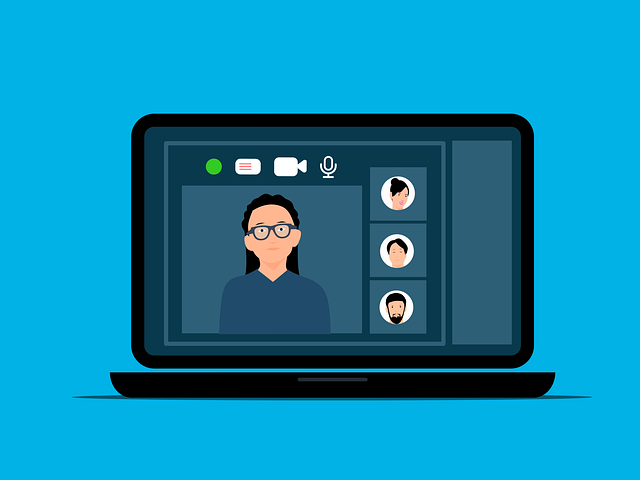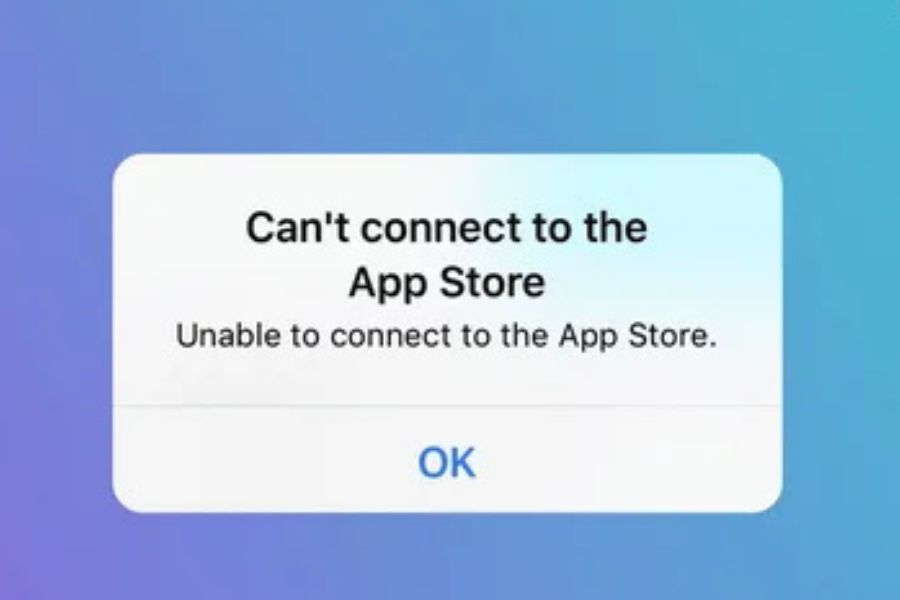Recording your screen can have very practical uses, from creating a tutorial to registering proof of your work or showcasing specific app bugs. It’s imperative to find a reliable screen recorder that’s efficient, easy to use, and fully customizable. That’s where iTop Screen Recorder shines, and it delivers an excellent way for you to record any video content in just a few seconds.
How can you use iTop Screen Recorder to record a video?
iTop Screen Recorder makes it very easy to take a video of your screen, and it all comes down to following the steps shown below:
- Open the iTop Screen Recorder app after installing it, and then choose the Record tab.
- Here, you can select the desired recording mode; you can pick between Screen, Webcam, Only Audio, or Game.
- Upon choosing the recording mode, you can choose specifics like recording the speakers, mouse, if you want to record a specific region or even add a watermark. Go through all the available options and choose what you want added or not included in your recording.
- Press the red REC button, and stop it whenever you want to close your recording.
- After you record your video, you can choose to edit the video and adjust it in the video editor. Upon entering the editor, you can choose to browse the timeline, modify the video, make adjustments, change the video speed, include audio, and make other changes. You can save the video when finished in over 12 different formats!

- All finished videos can be found in the Files section, and from here, you can go to the original folder to create a backup or share, as needed.
The entire video recording process is very seamless, and you can fully customize it to your own requirements. You can even set a recording schedule for using iTop Screen Recorder, which can help make your workflow easier.
4 different recording types
One of the main benefits of iTop Screen Recorder is that it offers 4 different recording styles. After you install the app, in the Record menu, you will find multiple recording styles. The first one is screen, where you can do a fullscreen, regional, or fixed ratio recording of your screen. Here, you can also choose to record your speakers, mic, webcam, or mouse, all of which can be activated/deactivated accordingly.
There’s also a webcam recording mode, an audio-only recording mode, but also a game recording mode. In the game recording mode, you choose the game and then choose if you want to record your speaker, mic, cam, and even show/hide the game HUD if you want. Adding a watermark is possible for all recordings. Recently, iTop Screen Recorder has added significant features here, which include viewing your keypresses in real time or showing a teleprompter.
If you choose the webcam recording mode, you can add a virtual background as well. That can help enhance your work and make it seem more professional. It’s possible to blur or remove the background and replace it with any background of your choosing as well.
Take any screenshot you want
What’s great about iTop Screen Recorder is that it also works as a screenshot tool. You can choose the type of screenshot you want as well. You can easily take a custom area screenshot, a fullscreen screenshot, or maybe a shot of all the active windows. iTop Screen Recorder can also take a screenshot of the scrolling window.
Integrated editing tools
Another core benefit of iTop Screen Recorder is that it also comes embedded with a multitude of editing tools. You have a quick video editor that’s adjustable to any of your needs. There’s also an advanced editor in case you need more detailed edits. The app also has a compressor and denoiser, which further help enhance and improve your final result.
Exceptional video compression
One of the things that iTop Screen Recorder can help with is it allows you to compress your videos without losing any quality. Thanks to the state-of-the-art video compression technology, the app allows you to compress videos anywhere from 30% to 70% without losing quality. It’s the best way for you to record your screen, save space locally, while still being able to maintain a superb image quality. The app also has low CPU usage, along with GPU acceleration being available for excellent results.
No lagging, and a variety of output formats
When you use iTop Screen Recorder, one of the core advantages is that you don’t have any lag. Whether you choose to record 1080p at 60 FPS or even 4k content, you never have to worry about lag. You will have a very smooth, fluent recording that all your viewers will enjoy. The app also supports the most popular video and audio formats like MKV, MP4, MP3, FLAC, MOV, and AVI, among others.
Give iTop Screen Recorder a try today for the best video recordings!
If you’re looking for efficient and reliable recording software, iTop Screen Recorder is the ideal option you can use. Not only does it have support for recordings up to 4k resolution, but it can also deliver great flexibility and exceptional quality. On top of that, it also has support for video editing, along with comprehensive screenshotting and video compression features. Test it out for yourself and revolutionize your screen recording experience!
See Also: